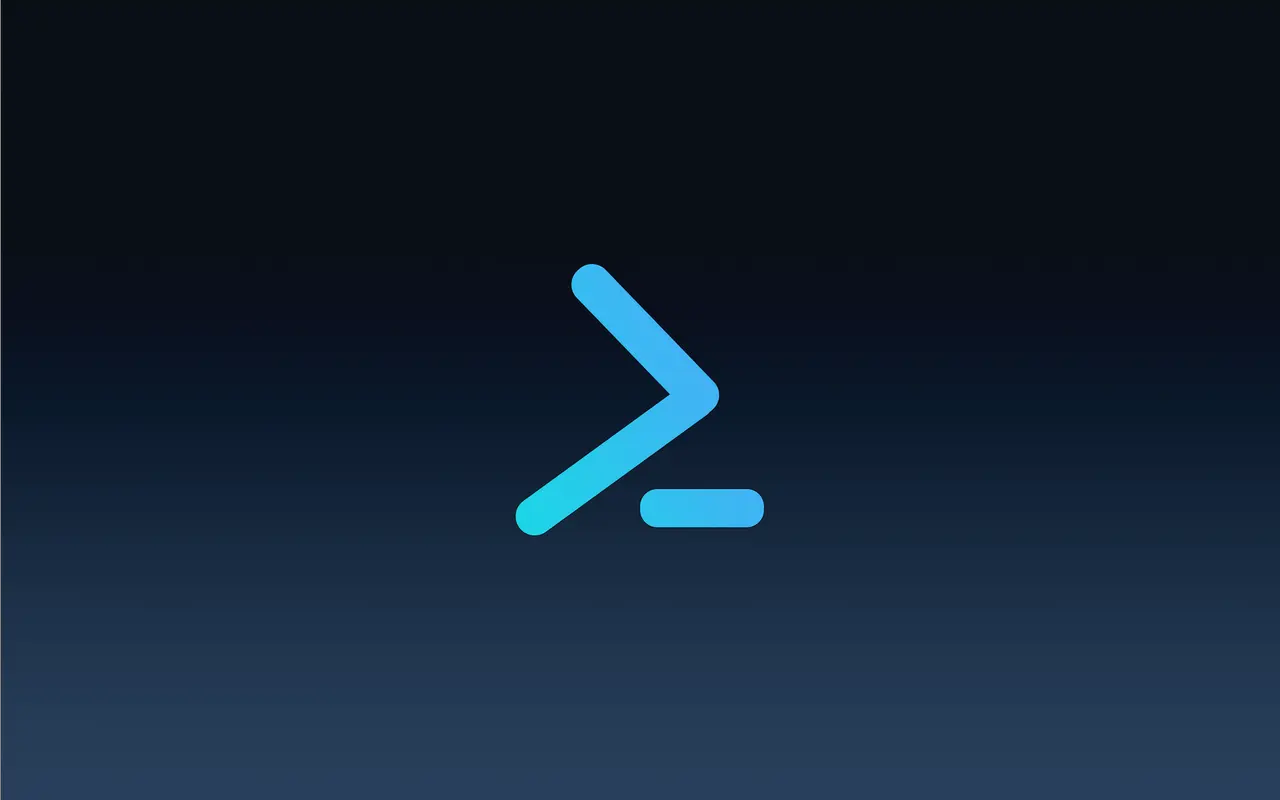Active Directory Management - A PowerShell Journey
Mastering Active Directory: A PowerShell Odyssey
Introduction to PowerShell and Active Directory
PowerShell plays a crucial role in efficiently managing Active Directory, offering powerful cmdlets that streamline various administrative tasks. In this section, we’ll provide a brief overview of PowerShell and highlight its significance in the context of Active Directory.
Brief Overview of PowerShell
PowerShell is a command-line shell and scripting language developed by Microsoft, designed for task automation and configuration management. Its extensibility and integration with various Microsoft products make it a go-to tool for administrators managing Active Directory environments.
Key Cmdlets for AD Management
To harness the power of PowerShell in Active Directory management, it’s essential to familiarize yourself with key cmdlets. These cmdlets serve as building blocks for creating scripts and automating tasks. In the upcoming sections, we’ll delve into the practical usage of these cmdlets, demonstrating how they can simplify user, group, and organizational unit management in Active Directory.
User Management
Efficient user management is a key aspect of Active Directory administration, and PowerShell provides powerful cmdlets to streamline these tasks. In this section, we’ll explore how to perform various user management operations using PowerShell.
Creating New User Accounts
add new user :
1
New-ADUser -Name "emsec.sec" -GivenName "emsec" -Surname "sec" -Path "CN=users,DC=dc,DC=lab,DC=local" -Enabled $true -AccountPassword (ConvertTo-SecureString "Password@123!" -AsPlainText -Force) -ChangePasswordAtLogon $false
Modifying User Attributes and Properties
The Set-ADUser cmdlet allows you to modify user attributes and properties.
1
Set-ADUser -Identity emsec.sec -Description "Updated description" -Title "Manager"
Disabling and enabling user accounts.
To disable or enable user accounts, use the Disable-ADAccount and Enable-ADAccount cmdlets, respectively:
1
2
3
4
5
6
# Disable a user account
Disable-ADAccount -Identity emsec.sec
# Enable a user account
Enable-ADAccount -Identity emsec.sec
Resetting user passwords with PowerShell.
Resetting user passwords is a common task. Use the Set-ADAccountPassword cmdlet to set a new password for a user:
1
2
# Reset user password
Set-ADAccountPassword -Identity emsec.sec -Reset -NewPassword (ConvertTo-SecureString -AsPlainText "New_Password@123!" -Force)
Group Management :
Effective group management is essential for organizing and controlling access in Active Directory. PowerShell simplifies these tasks through various cmdlets. Let’s explore how to perform key group management operations.
Creating Security Groups and Distribution Groups
Use the New-ADGroup cmdlet to create security groups or distribution groups. Customize the command based on your requirements:
1
2
3
4
5
# Create a security group
New-ADGroup -Name "pentesters" -GroupScope Security -GroupScope Global
# Create a distribution group
New-ADGroup -Name "pentesters" -GroupScope Distribution -GroupScope Global
Adding and removing users from groups.
Manage group memberships with the Add-ADGroupMember and Remove-ADGroupMember cmdlets:
1
2
3
4
5
6
# Add a user to a group
Add-ADGroupMember -Identity pentesters -Members emsec.sec
# Remove a user from a group
Remove-ADGroupMember -Identity pentesters -Members emsec.sec
Managing group memberships.
The Get-ADGroupMember cmdlet allows you to retrieve members of a group:
1
2
# Get members of a group
Get-ADGroupMember -Identity pentesters
Organizational Unit (OU) Management
Organizational Units (OUs) provide a way to organize and manage objects within Active Directory. PowerShell offers convenient cmdlets for creating, managing, and moving objects between OUs. Let’s explore how to perform key OU management tasks.
Creating and managing Organizational Units with PowerShell.
To create and manage OUs, you can use the New-ADOrganizationalUnit and Get-ADOrganizationalUnit cmdlets. Here’s an example of creating a new OU:
1
2
# Create a new Organizational Unit
New-ADOrganizationalUnit -Name pentesters_ou -Path "DC=dc,DC=lab,DC=local"
You can retrieve information about existing OUs using:
1
2
# Get information about OUs
Get-ADOrganizationalUnit -Filter *
Moving objects between OUs.
Moving objects between OUs is a common administrative task. The Move-ADObject cmdlet allows you to accomplish this:
1
2
# Move a user to a different OU
Move-ADObject -Identity "CN=emsec.sec,OU=users,DC=lab,DC=local" -TargetPath "OU=pentesters_ou,DC=lab,DC=local"
This command moves the specified object (in this case, a user) from one OU to another.
Note: You can move any object, such as groups or users, as needed
Automation and Scripting
Automation is a key advantage of PowerShell, allowing administrators to streamline and simplify routine Active Directory management tasks. In this section, we’ll explore the fundamentals of writing scripts, using variables and loops, and implementing error handling in PowerShell.
Writing scripts to automate common AD management tasks.
Scripts provide a powerful mechanism for automating repetitive tasks. You can use PowerShell scripts to perform various Active Directory operations, such as creating users, modifying attributes, and managing groups. Here’s a simple example script:
1
2
3
4
5
6
# Example PowerShell script for user creation
$users = @("User1", "User2", "User3")
foreach ($user in $users) {
New-ADUser -SamAccountName $user -UserPrincipalName "$user@domain.com" -Name $user -Enabled $true -AccountPassword (ConvertTo-SecureString "Password@123!" -AsPlainText -Force)
}
Using variables and loops in PowerShell scripts.
Variables and loops are essential components of scripting. Variables store data, and loops allow you to repeat a block of code. Here’s an example demonstrating their usage:
1
2
3
4
5
6
7
8
9
# Example PowerShell script with variables and loops
$domain = "domain.com"
$users = @("User1", "User2", "User3")
foreach ($user in $users) {
$userPrincipalName = "$user@$domain"
New-ADUser -SamAccountName $user -UserPrincipalName $userPrincipalName -Name $user -Enabled $true -AccountPassword (ConvertTo-SecureString "Password@123!" -AsPlainText -Force)
}
Error handling in PowerShell scripts.
Error handling ensures that scripts respond appropriately to unexpected situations. The try and catch blocks in PowerShell facilitate effective error handling. Consider the following example:
1
2
3
4
5
6
7
8
9
# Example PowerShell script with error handling
try {
# Command that might throw an error
Get-ADUser -Identity "NonExistentUser" -ErrorAction Stop
} catch {
# Handle the error
Write-Host "User not found. Error details: $_"
}
Security Best Practices
Maintaining a secure Active Directory environment is paramount for any organization. PowerShell provides powerful tools to implement security best practices, such as role-based access control (RBAC) and auditing. Let’s delve into these essential aspects.
Implementing role-based access control in AD with PowerShell.
RBAC allows administrators to assign specific roles and permissions to users or groups, ensuring that they have the necessary access without granting unnecessary privileges. PowerShell facilitates RBAC implementation through the Add-ADPermission and Remove-ADPermission cmdlets. Here’s a simplified example:
1
2
3
4
5
6
# Example PowerShell script for RBAC
# Granting permission
Add-ADPermission -Identity "OU=pentesters_ou,DC=dc,DC=lab,DC=local" -User "emsec.sec" -AccessRights "ReadProperty", "WriteProperty" -Properties "Description"
# Revoking permission
Remove-ADPermission -Identity "OU=pentesters_ou,DC=dc,DC=lab,DC=local" -User "emsec.sec" -AccessRights "ReadProperty", "WriteProperty" -Properties "Description"
Auditing and monitoring AD changes using PowerShell.
Monitoring changes in Active Directory is critical for security and compliance. PowerShell provides the Get-ADObject cmdlet for querying changes. Here’s an example to retrieve recent changes:
1
2
3
4
5
# Example PowerShell script for AD auditing
# Retrieve recent changes in Active Directory
$startDate = (Get-Date).AddDays(-7)
Get-ADObject -Filter {WhenChanged -ge $startDate} -Properties * | Format-Table Name, WhenChanged
Regularly auditing and monitoring changes help identify and respond to security incidents promptly, enhancing the overall security posture of your Active Directory environment.
Advanced Topics
Exploring advanced topics in Active Directory enhances your administrative capabilities. PowerShell offers powerful cmdlets to manage trusts, query specific information, and work with fine-grained password policies. Let’s delve into these advanced areas.
Managing Active Directory trusts.
Active Directory trusts are crucial for establishing secure communication between domains. PowerShell provides the Get-ADTrust and Set-ADTrust cmdlets to manage trusts efficiently:
1
2
3
4
5
6
# Example PowerShell script for managing trusts
# Get information about trusts
Get-ADTrust -Filter *
# Modify trust properties
Set-ADTrust -Identity "TrustName" -NewTrustDirection Bidirectional
These cmdlets enable administrators to retrieve information about existing trusts and modify trust properties as needed.
Querying AD for specific information.
Efficient querying of Active Directory is essential for retrieving specific information. The Get-ADObject cmdlet is versatile for this purpose. Here’s an example to query user information:
1
2
3
# Example PowerShell script for querying AD
# Get information about users
Get-ADObject -Filter {ObjectClass -eq "user"} -Properties Name, SamAccountName, Enabled
Customize the script to query the information you need based on the object class and properties.
Working with fine-grained password policies.
Fine-grained password policies allow organizations to define password policies for different sets of users. PowerShell facilitates management through the Get-ADFineGrainedPasswordPolicy and Set-ADFineGrainedPasswordPolicy cmdlets:
1
2
3
4
5
6
7
# Example PowerShell for managing fine-grained password policies
# Get information about fine-grained password policies
Get-ADFineGrainedPasswordPolicy -Filter *
# Modify password policy properties
Set-ADFineGrainedPasswordPolicy -Identity "PolicyName" -MaxPasswordAge "30.00:00:00"
These cmdlets enable administrators to retrieve information about existing fine-grained password policies and modify policy properties to meet security requirements.
Exploring these advanced topics equips administrators with the tools needed to manage complex aspects of Active Directory effectively.
Conclusion
In conclusion, mastering Active Directory management with PowerShell opens up a world of efficiency and automation for administrators. Let’s recap the key points covered in this guide:
User and Group Management: The guide provided insights into creating and managing user accounts, modifying attributes, and efficiently managing group memberships.
Organizational Unit (OU) Management: You learned how to create and manage OUs, as well as move objects between OUs using PowerShell.
Automation and Scripting: Understanding the basics of scripting, using variables and loops, and implementing error handling in PowerShell scripts for efficient AD automation.
Security Best Practices: We covered implementing role-based access control (RBAC) and auditing AD changes, ensuring a secure Active Directory environment.
Advanced Topics: Explored managing AD trusts, querying AD for specific information, and working with fine-grained password policies.
Encouragement to Explore
As you continue your journey in Active Directory management, we encourage you to explore additional PowerShell cmdlets and functionalities. The PowerShell ecosystem is vast, and continual exploration will deepen your expertise and make your administrative tasks even more efficient.
Whether you’re a seasoned administrator or just starting, the combination of PowerShell and Active Directory offers endless possibilities for automation and optimization. Happy scripting!